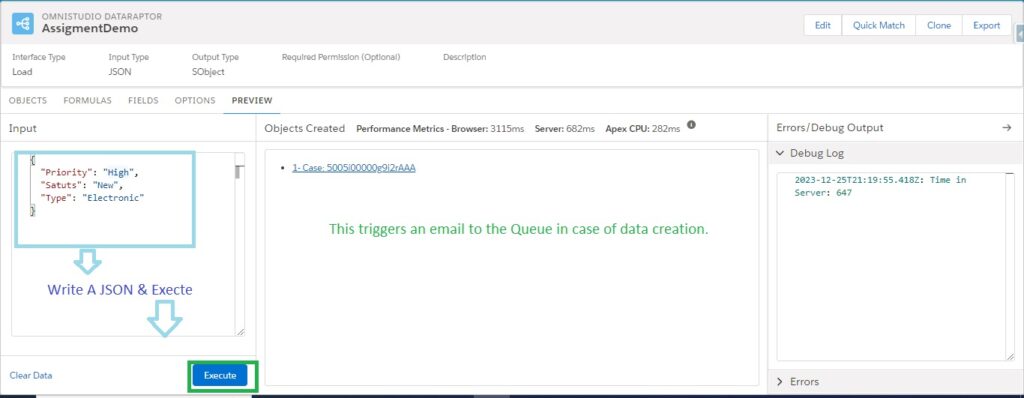If you want to trigger the Assignment Rule on Case/Lead from the Dataraptor Load then you can set it as below:
Step :– 1 Create Load Data Raptor And Go To Option Tab And Check The Checkbox In Assignment. First of all, go to the home page and search for assignment in the quick search box and select the Lead/Case as per your requirement.
/*! elementor – v3.18.0 – 20-12-2023 */
.elementor-widget-image{text-align:center}.elementor-widget-image a{display:inline-block}.elementor-widget-image a img[src$=”.svg”]{width:48px}.elementor-widget-image img{vertical-align:middle;display:inline-block}
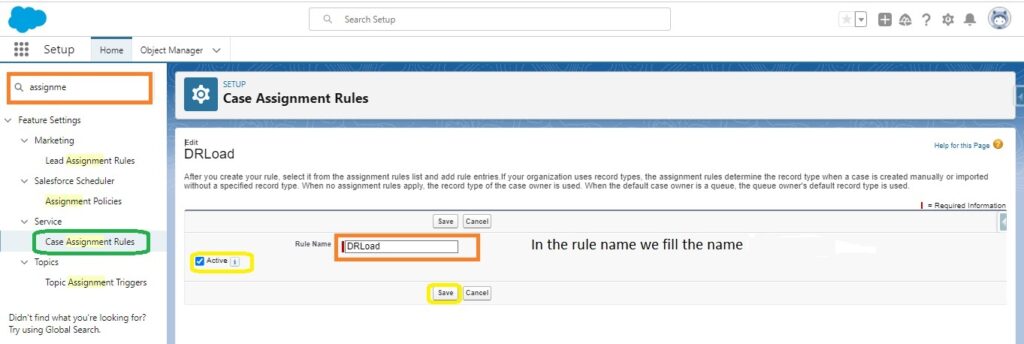
Save Assignment Rule .Then Click The Rule Name And Here we define criteria such that case assign is trigger only if it successfully.
There are two types of assignment rules in Salesforce: Lead Assignment Rules and Case Assignment Rules.
Lead – prospect, someone interested in your product or service, but not yet ready to buy.
Case – customer’s question, complaint, or suggestion about your product or service.
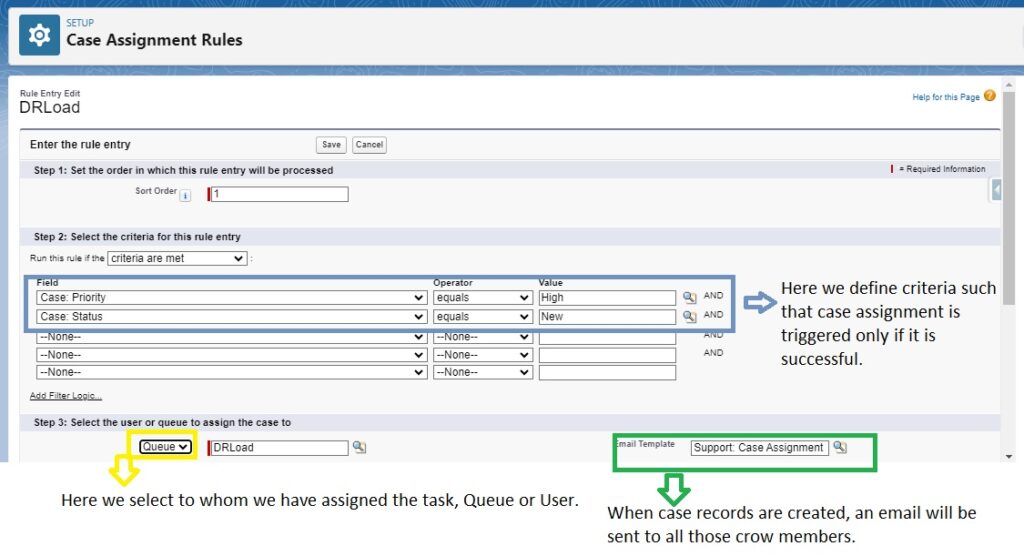
Step :– 2 Create Load DataRaptor & Use Assinment Option .
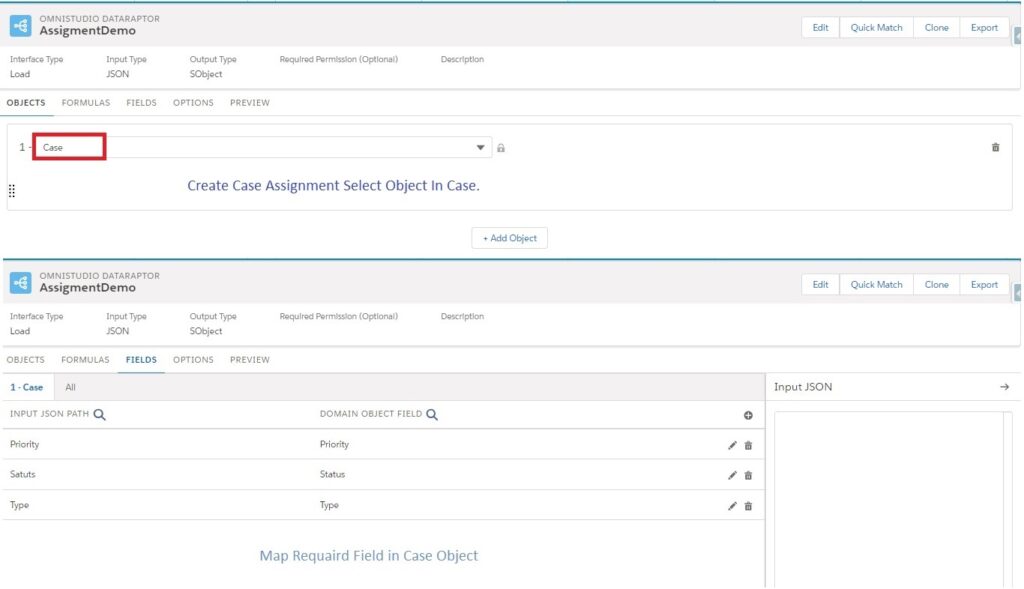
Step :– 3 Select case object and map the field in Assignment criteria & go to option tab select Assignment checkbox.
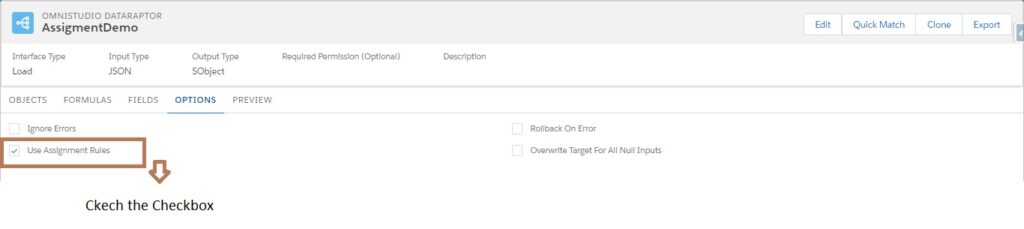
Step:– 4 Click the Preview tab and Write A JSON Than Execute. After Create a Record Trigger a Assignment Rule Going to Email in Queue User.