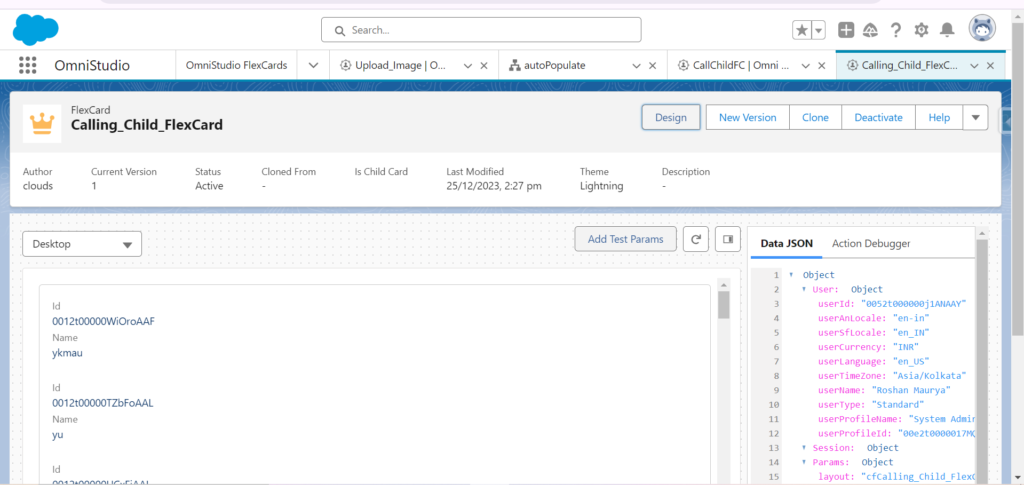Create a Child FlexCard, Select a SOQL Query, Query a Record, and Activate:
Step:–1 Create a Child FlexCard:
- Select a SOQL Query:
- Within the child FlexCard settings, locate the option to set the data source or query.
- Choose the SOQL Query option to specify a Salesforce Object Query Language query for retrieving data.
- Query a Record:
- Write a SOQL query that targets the specific record or records you want to display on the child FlexCard.
- In your development environment, create a new FlexCard that will serve as the child card.
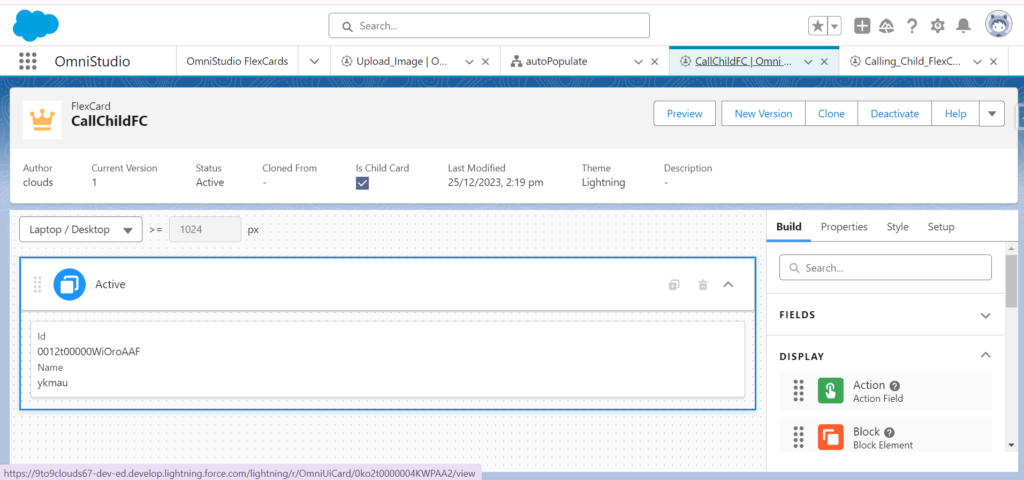
“Create a Parent FlexCard and drag a FlexCard as
Create a Parent FlexCard, Drag a Child FlexCard, and Activate:
- Create a Parent FlexCard:
- In your development environment, create a new FlexCard that will serve as the parent card.
- Drag a Child FlexCard:
- Drag the Child FlexCard onto the canvas of the Parent FlexCard, positioning it as desired.
shown in the image. Click the Activate button.”
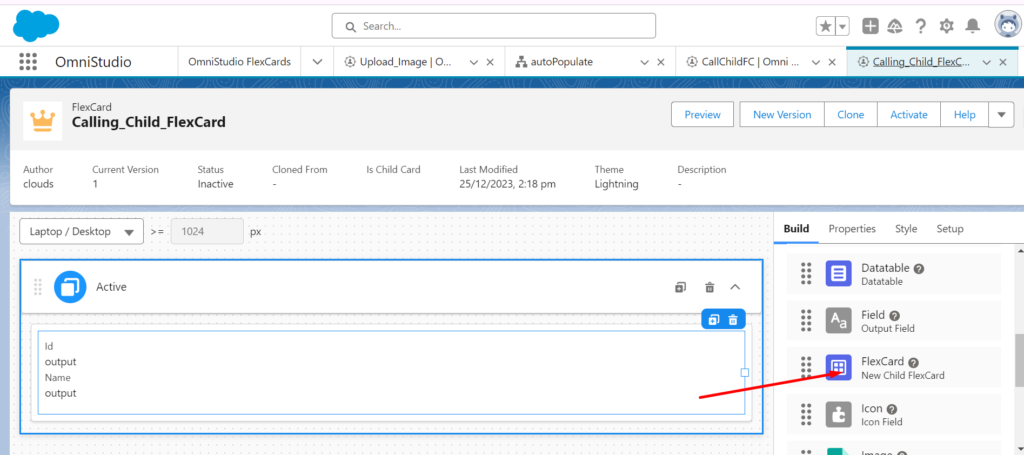
Click Preview button.